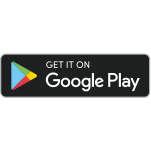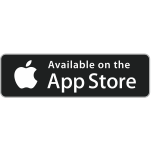How to Keep Your Home WiFi Safe from Hackers: A Complete Step-by-Step Guide
Your home WiFi is more than just internet access, it’s the backbone of your daily life. You use it for banking, shopping, working from home, streaming movies, and controlling smart devices. But here’s the problem: if your WiFi isn’t secure, hackers could break in, steal your personal data, slow your internet speed, or even spy on your online activities.
The good news? You don’t need to be a tech expert to protect your home network. In this guide, we’ll walk you through practical, easy-to-follow steps that will keep your home Wi-Fi safe from hackers.
Why WiFi Security Matters
Leaving your WiFi unsecured is like leaving your front door wide open. Anyone nearby could connect to it, and some could have bad intentions.
Here’s what’s at risk if you don’t secure your home network:
- Data Theft – Hackers can steal passwords, bank details, and personal files.
- Unauthorized Bandwidth Use – Strangers could use your internet for illegal activities.
- Device Hijacking – Malware could infect your computers, phones, or smart devices.
- Loss of Privacy – Your online activity could be tracked and monitored.
In today’s digital world, WiFi security isn’t optional—it’s essential.
Common WiFi Security Threats
1. Piggybacking
Someone connects to your WiFi without permission, using up your bandwidth and slowing down your internet.
2. Man-in-the-Middle Attacks
Hackers intercept your data while it’s being transmitted—like “eavesdropping” on your online conversations.
3. Eavesdropping
Cybercriminals monitor your browsing activity to steal sensitive information.
4. Malware Injection
A hacked device on your network could spread viruses or ransomware to your other devices.
Step-by-Step Guide to Securing Your Home WiFi
1. Change Default Router Login Credentials
Routers come with factory-set usernames and passwords that are easy to find online. Hackers know these defaults.
What to do:
- Log into your router’s admin page (instructions are usually on the back of the router).
- Change both the username and password to something unique and hard to guess.
2. Use Strong Encryption (WPA3 or WPA2)
Encryption scrambles your data so outsiders can’t read it. WEP encryption is outdated and easily hacked.
What to do:
- Go into your router’s wireless settings.
- Choose WPA3 if available, or WPA2 as the next best option.
3. Create a Strong WiFi Password
A weak password is like having a flimsy lock on your front door.
What to do:
- Use at least 12 characters.
- Mix uppercase, lowercase, numbers, and symbols.
- Avoid names, birthdays, or simple words.
4. Keep Router Firmware Updated
Firmware is your router’s operating system. Updates fix security flaws.
What to do:
- Log in to your router’s settings.
- Look for a “Firmware Update” or “Check for Updates” option.
- Apply updates regularly.
5. Disable Remote Management
Remote management lets you control your router from anywhere—but hackers could also use it.
What to do:
- Turn off “Remote Management” in your router’s settings unless absolutely necessary.
6. Hide Your Network Name (SSID)
Broadcasting your network name makes it visible to everyone nearby.
What to do:
- In wireless settings, turn off “SSID Broadcast.”
- You’ll need to manually enter your network name when connecting new devices.
7. Set Up a Guest Network
Visitors don’t need access to your main network and devices.
What to do:
- Create a separate “Guest” WiFi with its own password.
- Keep it isolated from your main network in the router settings.
8. Monitor Connected Devices
If you see a device you don’t recognize, it could be an intruder.
What to do:
- Check the “Connected Devices” list in your router’s settings.
- Block or remove any suspicious devices.
9. Turn Off WiFi When Away
If you’re gone for days or weeks, turn off your router. No network, no hacking.
Advanced WiFi Security Measures
If you want to go beyond the basics:
- Enable Your Router’s Firewall – Adds an extra layer of defense.
- Use a VPN at Home – Encrypts your internet traffic.
- MAC Address Filtering – Only allows approved devices to connect.
- Two-Factor Authentication – Extra step for logging into your router.
How to Detect if Your WiFi Has Been Hacked
Watch out for:
- Unexplained slow internet.
- Unknown devices connected.
- Router settings changed without your knowledge.
If you suspect hacking:
- Change your WiFi password immediately.
- Update your router firmware.
- Scan all devices for malware.
Ongoing Best Practices
- Change your WiFi password every 6–12 months.
- Regularly review security settings.
- Teach family members safe internet habits.
- Combine multiple security measures for maximum safety.
Conclusion
Securing your home WiFi connection doesn’t require advanced technical skills—just a few smart steps and regular maintenance. By changing default settings, using strong passwords, enabling encryption, and staying alert for unusual activity, you’ll make your network a tough target for hackers.
Take action today: log into your router settings and start locking down your home network.
FAQs
Q: What’s the safest WiFi encryption?
A: WPA3 is currently the most secure. Use WPA2 if WPA3 isn’t available.
Q: Is hiding my SSID enough to keep hackers away?
A: No—it only hides your network from casual users, not determined hackers.
Q: Can my smart devices be hacked through WiFi?
A: Yes—smart TVs, speakers, and cameras can be vulnerable if your network is insecure.
Q: How often should I change my WiFi password?
A: Every 6–12 months, or immediately if you suspect a breach.
Read More: Digital Parenting: How to Keep Your Child Safe Online